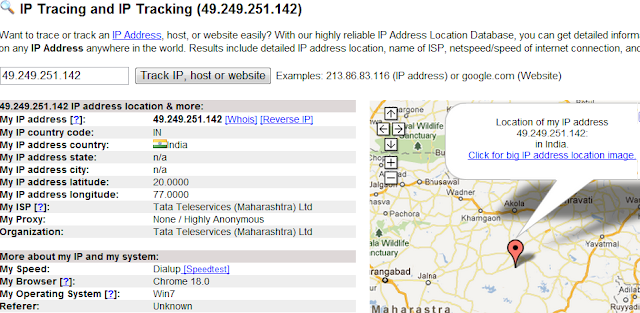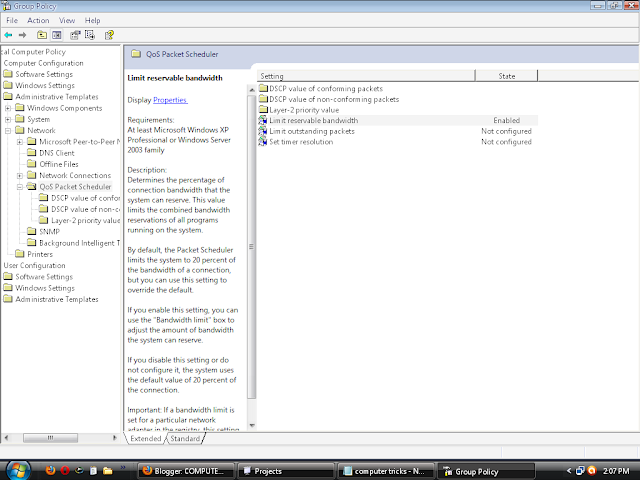Have you ever ended up with a RAR file that was password protected? Maybe you set the password yourself and forgot it! Whatever the case, there are a couple of ways to crack the password on a RAR file if you get lucky.
Basically, there are two standard methods to cracking a password for any program: dictionary attack and brute-force attack. The first generates passwords using word lists from a dictionary and the latter simply searches all possible character combinations.
Obviously, the latter is harder and will take more time. If the pa
ssword is very complex and doesn’t have any recognizable dictionary word in it, it might simply be impossible ( AS IT MAY TAKE DAYS OR EVEN MONTHS). However, it’s always worth a try.
ssword is very complex and doesn’t have any recognizable dictionary word in it, it might simply be impossible ( AS IT MAY TAKE DAYS OR EVEN MONTHS). However, it’s always worth a try.
By using cRACK (for Windows, Win32/Win64 ) . [ DOWNLOAD ]:
1. Download latesT version of cRACk
( if while extracting the archive ask for password then click cancle because only some files are password protected which are not needed in the process . )
4. Run cRackGUI.exe
5. Choose the required options.
6 . Then click start.
7. Password is cracked ( remember the process takes time)
There are some more software available but they cost about $20 - 30$. But if you search YOU can get the full versions ( YOu know what i want to say ).